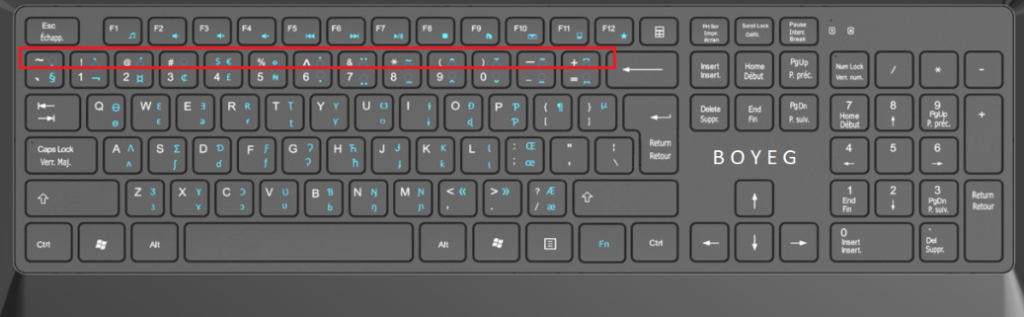How to use
How to connect and install enhanced multilingual computer keyboard
INSTALLATION
- Connect the USB to a desktop or laptop
- Install the keyboard driver
- Open an application, such as Notepad or MS Office and start typing.
1. Connect the USB to a desktop or laptop
Connect the USB keyboard plug into the USB ports on the back or front of your computer. If you’re using a USB hub, it can also connect to the hub. However, we recommend a direct connection to the back of the computer if possible.
If you have a laptop computer, an external keyboard can also connect to one of the USB ports. If no USB ports are available, a USB hub would be needed.
2. Install the keyboard driver
After the keyboard is connected, it should automatically be detected and installed. The keyboard has special features, you need to install the keyboard software and drivers. Download and install from the driver section of the manufacturer’s website.
https://drivers.keyboardafrica.com/
If you have a laptop computer, an external keyboard can also connect to one of the USB ports. If no USB ports are available, a USB hub would be needed.
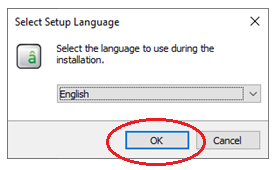
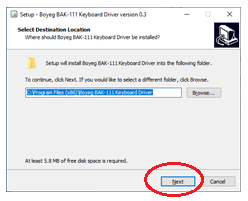
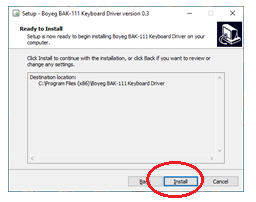
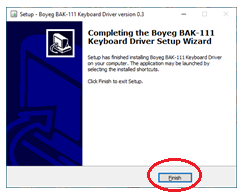
Typing Instructions
Type special characters by pressing the Fn key and the corresponding letter. Capital letters are formed using the Shift or Caps Lock keys, as usual
Type words in English, French, Spanish, and African languages. To type “ɓ”, press Fn + B with Caps Lock off. To type Ɓ, either press Fn + B with Caps Lock on or Fn + Shift + B. To add accents and diacritics to any letter, press the Fn key plus the desired accent.
If you have a laptop computer, an external keyboard can also connect to one of the USB ports. If no USB ports are available, a USB hub would be needed.
Examples
After the keyboard is connected, it should automatically be detected and installed. The keyboard has special features, you need to install the keyboard software and drivers. Download and install from the driver section of the manufacturer’s website.
https://drivers.keyboardafrica.com/
If you have a laptop computer, an external keyboard can also connect to one of the USB ports. If no USB ports are available, a USB hub would be needed.
* Kwaɔi
K w a (Fn+c) i
* Ìbàdàn
* Daalṳ
* Ọbẹ̀
O(Fn+6) b e(Fn+5)(Fn+shift+1)
Cedi Currency Symbol ₵ – Fn+3
Naira Currency Symbol ₦ – Fn+5
- To type “ẹ”, apply the desired character from the bottom row of numbers to the letter “e”.
- To add an accent to the letter “e”, type the letter “e” and then press Fn + 6
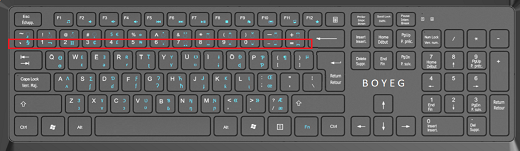
- To type “ė”, apply the desired character from the top row of numbers to the letter “e”.
- To add an accent to the letter “e”, type the letter “e” and then press Fn + Shift + 6